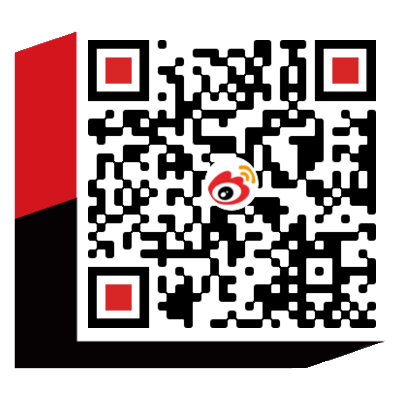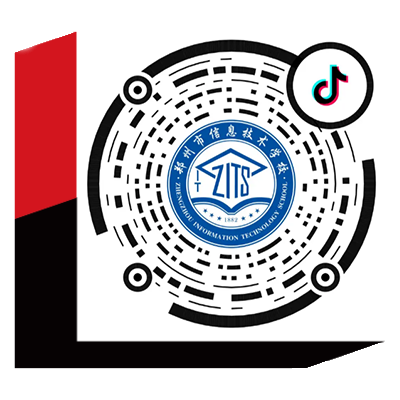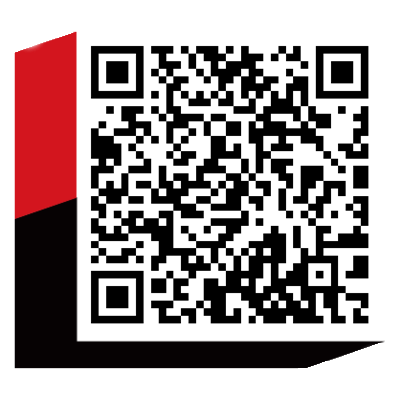5.7 路由器基本配置实验
5.7.1 实验目的
- 掌握路由器常用配置方式Telnet
- 掌握路由器的最基本的命令及使用方法
5.7.2 背景描述
假设你是某公司的网络管理员,现在需要对公司的路由器设备进行初始配置,包括路由器的基本配置。配置完成后,下次就可以通过远程登录方式来对设备进行操作。
5.7.3 实验设备
- 一台RG-R1700系列路由器(R1762)
- 两台PC机,其中一台可以打开管理端网页,进行设备配置
- 一根直通网线
5.7.4 实验拓扑图
实验拓扑如图2-2

图2-2 路由器基本配置
5.7.5 实验步骤
1.配置主机名
Router> (用户执行模式提示符)
Router>enable 14 (进入特权模式)
Password:
Router# (特权模式提示符)
Router#config terminal (进入配置模式)
Router(config)#hostname R1700_1 (设置主机名为Cisco2600)
R1700_1 (config)#end (返回特权模式)
R1700_1#
- 置路由器以太网接口
显示所有接口状态信息
R1700_1#show ip interface brief (查看设备所有接口状态信息)
Interface IP-Address(Pri) OK? Status
serial 1/2 no address YES DOWN
serial 1/3 no address YES DOWN
serial 2/0 no address YES DOWN
serial 2/1 no address YES DOWN
serial 2/2 no address YES DOWN
serial 2/3 no address YES DOWN
FastEthernet 1/0 no address YES DOWN
FastEthernet 1/1 no address YES DOWN
Null 0 no address YES UP
配置以太网接口IP地址
R1700_1#
R1700_1#config t (进入全局配置模式)
R1700_1 (config)#interface fastethernet 1/0 (进入接口f0/0配置模式)
R1700_1 (config-if)#ip address 192.168.0.1 255.255.255.0 (设置接口IP地址)
R1700_1 (config-if)#no shutdown (激活接口)
R1700_1 (config-if)#exit (返回全局配置模式)
R1700_1 (config)#
R1700_1#show ip interface brief
实验结果:
show ip interface brief
还可以配置路由器上的其它接口。但是类型不同的接口配置参数和属性可能会不同,我们会在以后慢慢介绍。
当我们希望删除或更改已有配置时,只需在原有配置命令前加“no”删除此项配置,然后重新配置即可。比如我们想要更改路由器f 1/0接口的IP地址。只需按如下操作。
R1700_1 (config)#int f 1/0
R1700_1 (config-if)#no ip address 192.168.0.1 255.255.255.0
R1700_1 (config-if)#ip address 192.168.0.138 255.255.255.0
R1700_1 (config-if)#no shut
R1700_1 (config-if)#exit
R1700_1 (config)#
配置完成后我们查看下当前配置信息
R1700_1#show running-config
实验结果:
show running-config
3. 配置路由器远程登录密码。
R1700_1(config)# line vty 0 4 !进入路由器线路配置模式
R1700_1(config-line)# login !配置远程登录
R1700_1(config-line)# password star !设置路由器远程登录密码为star
R1700_1(config-line)#end
验证测试:验证从PC机可以通过网线远程登录到路由器上。
C:\>telnet 192.168.0.138 !从PC机登录到路由器上


![]() cc.JPG (11.29 KB)
cc.JPG (11.29 KB)
2008-11-14 14:58
4. 配置路由器特权模式密码。
R1700_1(config)# enable secret star !设置路由器特权模式密码为star
或者:
R1700_1(config)# enable password star
验证测试:验证从PC机通过网线远程登录到路由器上后可以进入特权模式。
C:\>telnet 192.168.0.138 !从PC机登录到路由器上


![]() dd.JPG (14.33 KB)
dd.JPG (14.33 KB)
2008-11-14 14:58